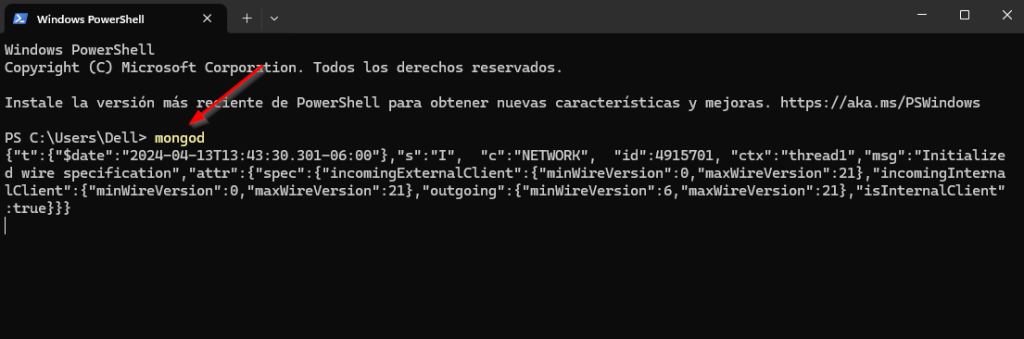MongoDB Compass (Instalacion)
Vamos a MongoDB: La Plataforma De Datos Para Aplicaciones | MongoDB en products y Community Edition.
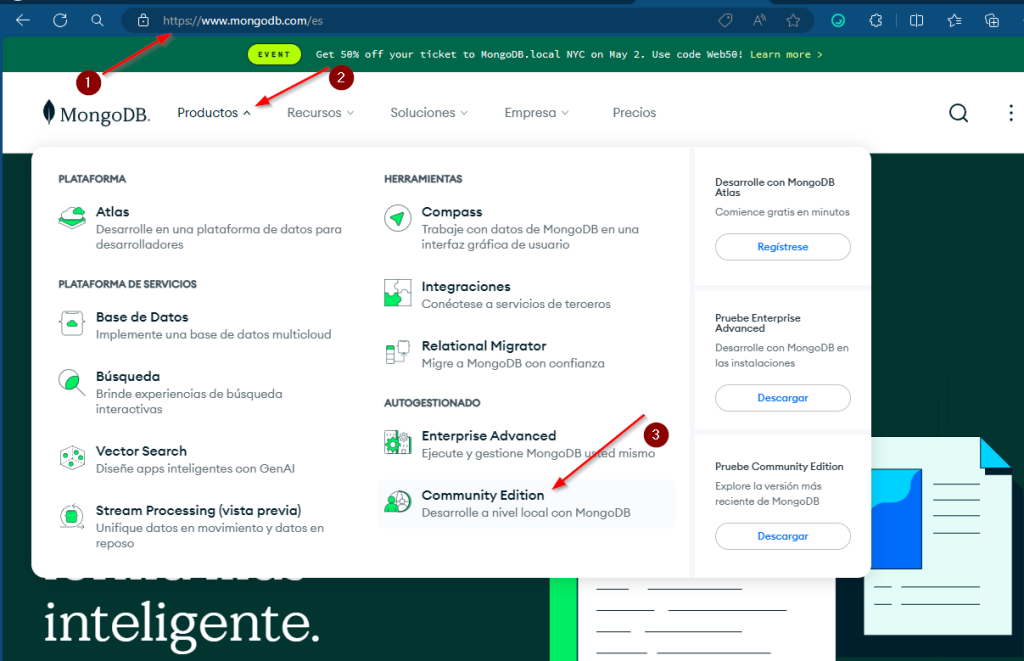
Damos click en Download commnity
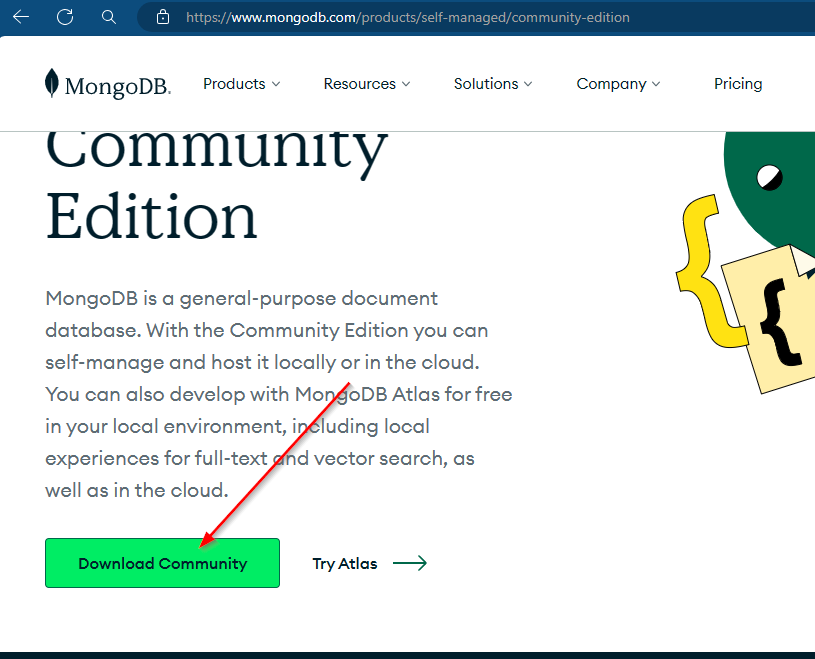
Ejecutamos el instalador y damos click en siguiente. y siguiente hasta terminar.
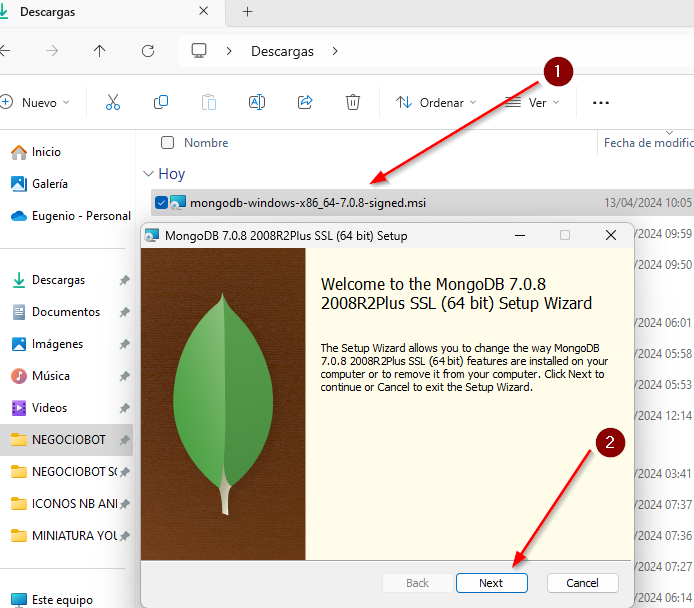
Vamos a C:\Program Files\MongoDB\Server\7.0\bin y copiamos es ruta
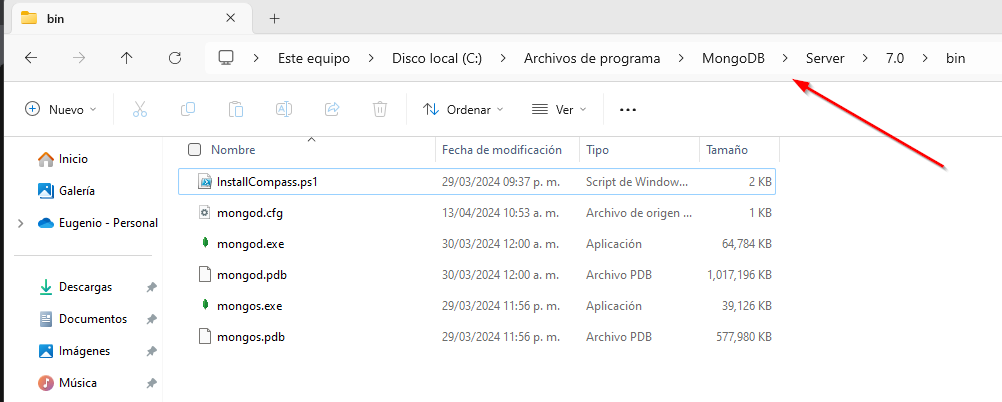
Abrimos variales de entorno, editamos el path y creamos un path con el path “C:\Program Files\MongoDB\Server\7.0\bin”
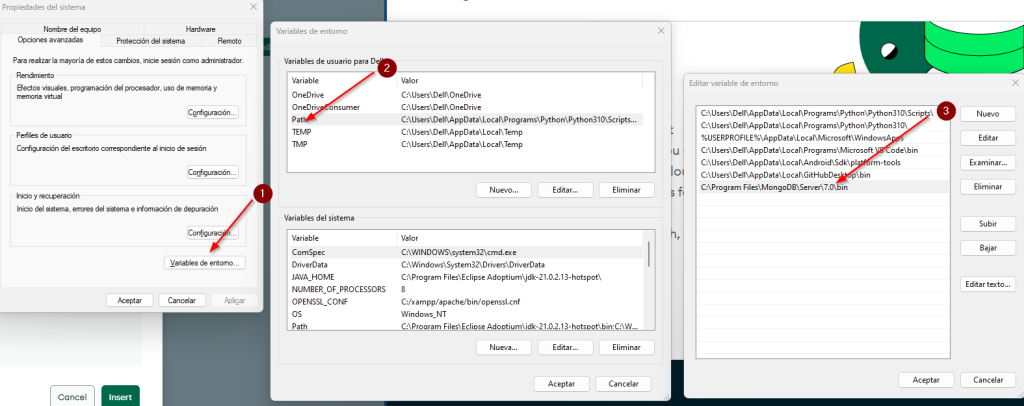
Abrimos powershell y escribimos mongod para corroborar que mongo se pueda ejecutar desde cualquier parte de nuetra terminal